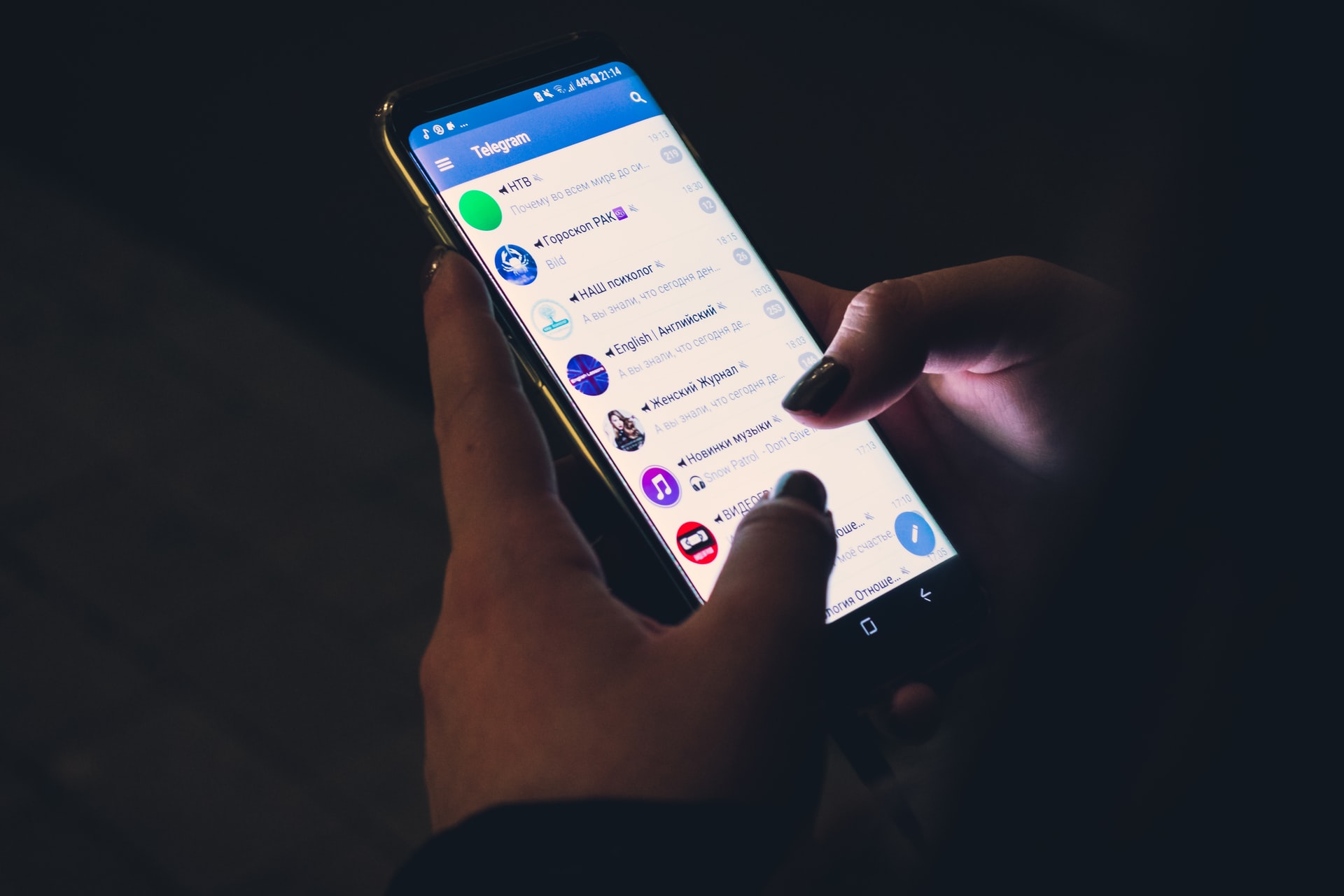How to Remove Malware from an Android Phone
Is your Android device running slower than usual? Are there all kinds of strange apps appearing on it? Then chances are high you have malware. With over 2 billion active users in the world, cases of Android devices suffering from malware are not uncommon.
In this guide, you will learn how to remove malware from your Android phone.
Does my Android Phone Have Malware?

Android is an open-source OS, which means its source code can be viewed by anyone. Therefore, developers can learn how to code Android apps, while organizations can customize it for a variety of use cases.
However, the disadvantage of open-source systems is that the underlying code can be manipulated to create malware for Android phones. Therefore, it is important for you to learn to identify signs of malware and how to resolve it to keep your phone safe.
More often, when you think you may have an Android virus it turns out to be something trivial. For instance, your phone may be exhibiting sluggish performance or slow to execute commands. While this could mean malware is operating in the background and tying up system resources, it can also be something else. Your phone could be overworked due to multiple running apps, or the device could simply be old.
A common sign your phone could have malware is a fast-draining battery. One explanation for a quick draining battery, especially if your phone is slow, could be the presence of malware. This could also mean your background apps are consuming too much power and need to be managed, or your device is aged and needs to be replaced.
Other symptoms of malware include unexplained data usage, strange pop-ups, and fraudulent billing activity. Evidently, not all Android issues have malicious causes. Without antivirus software, there’s no sure way to know if your phone is infected.
Here are a few questions to ask yourself is you suspect a phone malware:
- Did the problem begin after you downloaded an app or a file?
- Did you tap on an ad that triggered an app or file download you are unaware of?
- Have you recently sideloaded an application from a non-Google play store source?
- Do you only experience the problem when you ran the app?
How to Remove Malware from Your Android

One way would be to install antivirus software from the Google Play store. The antivirus will serve to remove any harmful virus and act as a defensive shield. It is important to note that nowadays Android phones have an inbuilt security feature known as Google Protect. The application scans the apps on your phone and checks for malware.
You can download the best antivirus app from the Google Play Store, install and use it to scan your device for malware. Apps added on the Play store are scanned for malicious behavior and thus, you are very unlikely to install a malware app from the Play store.
A quick scan of the apps on your phone will be sufficient to reveal any malicious apps you have downloaded from outside the Play store. Thereafter, you can opt to block the file. Doing so will prevent the app from running on your device but will not remove it from your phone.
To uninstall the malware file you can press on the app icon to display the ‘delete’ option and proceed to remove it. Apps, on the other hand, can sometimes be tricky to remove especially if designed to frustrate such efforts. The solution would be to restart your phone in safe mode. This will prevent non-native applications on your phone or non-Google apps from running.
Once your phone restarts, navigate to ‘settings’ then ‘apps’. Identify the malware app and uninstall it from your phone. If the uninstall option is not available you will have to remove the administrator privileges and then delete it.
How to Protect Your Android from Malware
To defend your Android against malware you should invest in the best antivirus software you can find on the Google Play store. You can review each based on the user feedback and ratings and decide which meets your fancy.
Moreover, a common-sense approach would be not to install any apps from unverified sources.
Ultimately, by identifying early signs of malware on your Android you can take action before you are forced to reset and lose most of your files.