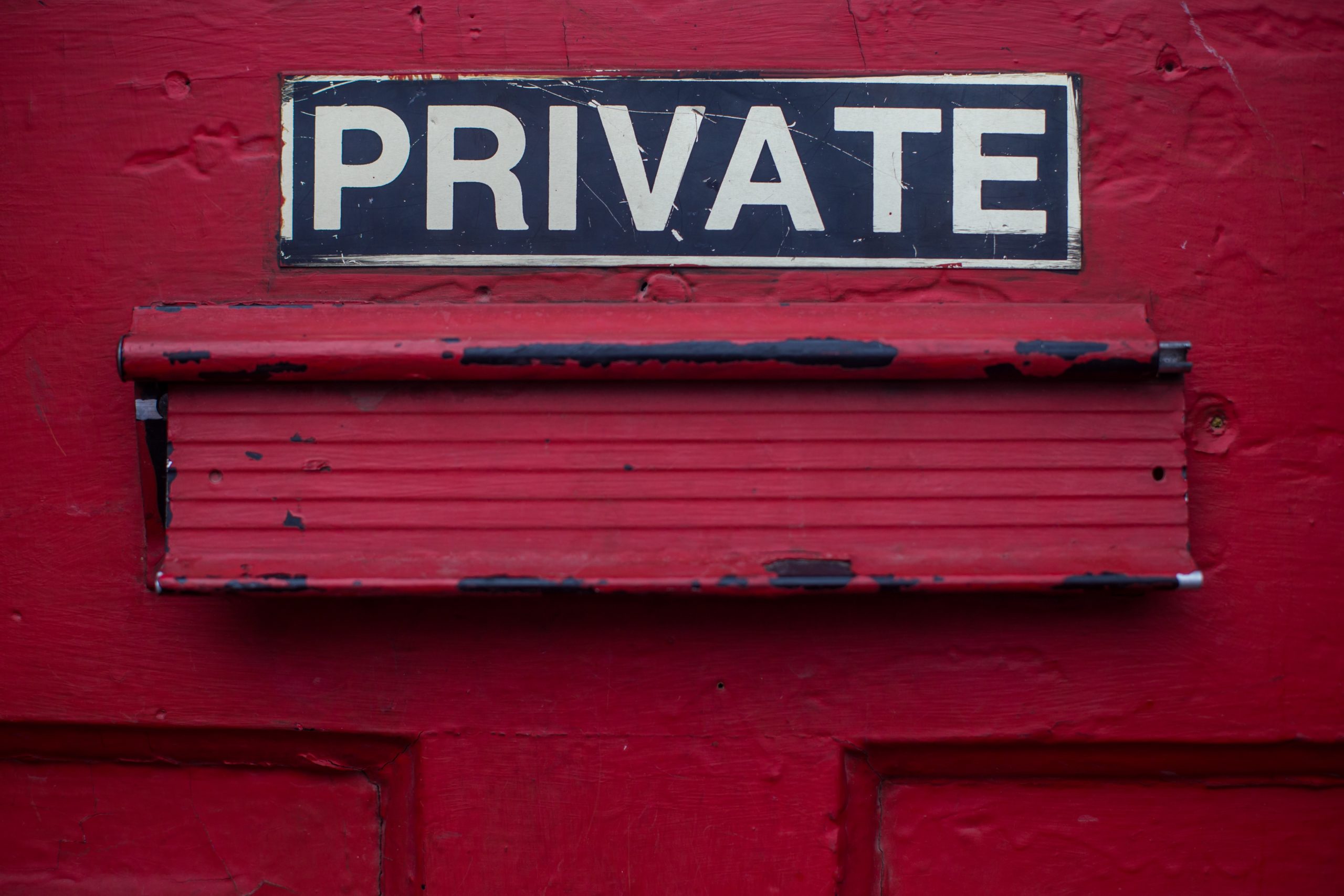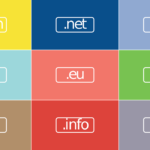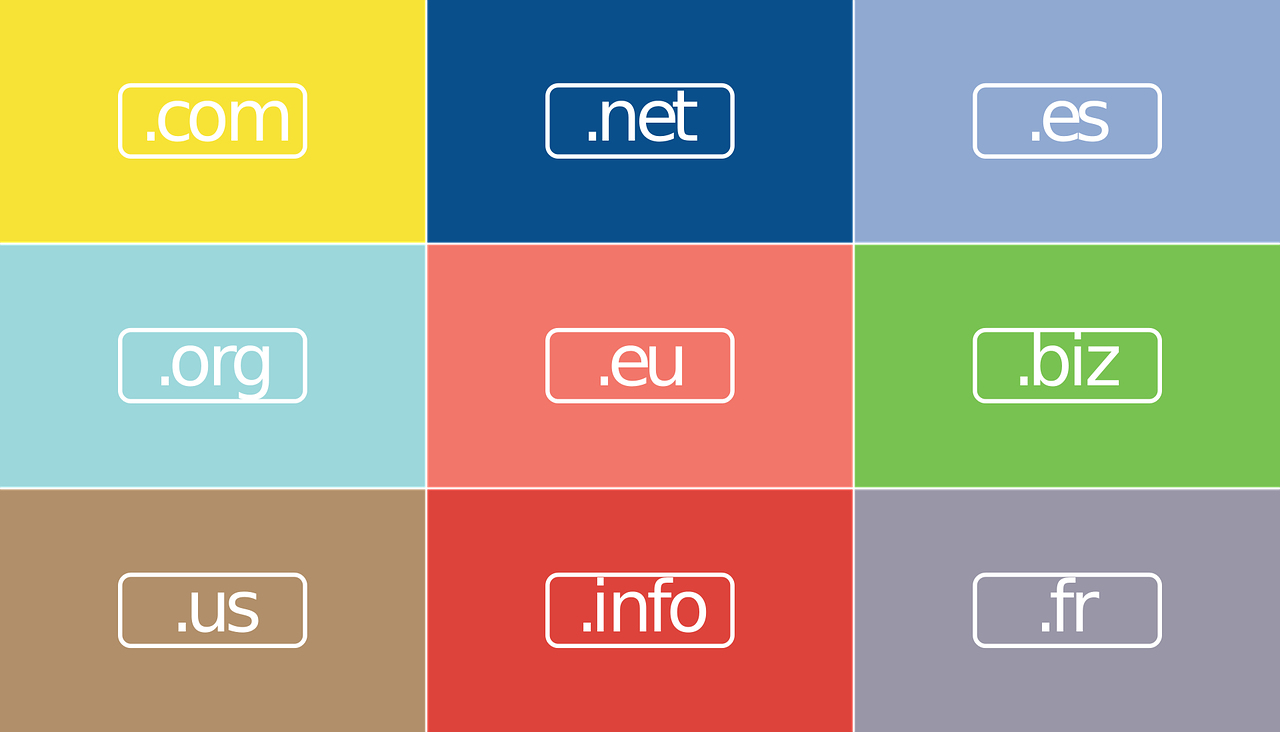How to Get Unbanned From Omegle
Since Leif K-Brooks launched Omegle in March 2009, strangers have been chatting with each other online hassle-free. Unlike most social media platforms, Omegle does not require user registration. Instead, the platform matches strangers with similar interests and allows them to have anonymous conversations.
As cool as this sounds, your online chat freedom can come to an end permanently or temporarily if you get banned. This guide explains how to get unbanned from Omegle.
How to Get Unbanned from Omegle

You might feel hopeless and frustrated after Omegle bans you, but you shouldn’t be. Getting unbanned is easy.
However, before diving into that, let’s look at why Omegle bans users:
- You have violated the terms of use: this is one of the major reasons why Omegle would ban a user. On its website, Omegle clearly states the terms that all users should observe. For instance, the platform is off-limits to users under 13 years of age. On the other hand, users below the age of 18 should use Omegle with a parent’s permission. Therefore, if you are violating these rules or using derogatory language, then you will get banned. Since Omegle offers monitored video chats as well, you could get banned for playing music in the background. That means that violating intellectual rights is another offense Omegle takes seriously. Also, if you are sexually harassing other users, then you could find yourself banned from accessing the chat platform.
- Another user has reported you: rude behaviour or sexual harassment could cause a user to report you to Omegle. Once someone reports you, Omegle will deny you access to the platform immediately. However, Omegle is sometimes too quick to believe users’ reports, which could lead to unfair banning.
- Your anonymous chat buddies drop you often: just because Omegle matches you with likeminded people does not mean that you will strike a rapport with them. If this happens and your matches keep dropping out of conversations with you, Omegle could get suspicious and ban you.
Furthermore, other users could lose interest in talking to you because you are rude or inappropriate in some way. If this is the case, you should change your attitude before Omegle notices the frequent lack of interest from other users.
How Long Does an Omegle Ban Last?
Omegle bans could last up to four months, but it depends on how severe the offense is. Therefore, a ban can last for one week to 120 days. Nevertheless, if you are a repeat offender, Omegle could ban you permanently.
You can wait for the ban period to lapse to get back to anonymous chatting. However, you do not have to. With a virtual private network (VPN), you could start using Omegle the same day you get banned.
Although chatting on Omegle is anonymous, the website can track users using their IP addresses. The website uses your IP address to connect you to other users. That means that it can also use your IP address to block you from accessing chats. As a result, you will need a new IP address to start using the platform again. The best and easiest way to acquire a new IP address is by using a VPN.
When you connect to a VPN server, you will get a new IP address that makes it appear like you are in a different location.
How Long Does it Take to Get Unbanned From Omegle?

With a VPN, you can get unbanned from Omegle in about ten minutes. Here are the steps you should take:
- Clear the internet cookies on your browser
- Close Omegle on your browser
- Download and install a VPN on your computer or mobile phone. Paid VPNs are great, especially if they offer dynamic IP addresses. This feature allows the IP address to change from time to time, increasing anonymity
- Connect to a server location close to you to get a new IP address. Also, note that servers closer to you will offer faster internet speeds than those farther away
- Open the Omegle website in your browser and start chatting again. A new IP address makes it appear like you are a new user
If for some reason the VPN connection does not work, open Omegle in an incognito window. Next, change the VPN connection to a different server location. Keep switching between servers until you find one that works.
With a VPN, an Omegle ban should not have to last for long. Furthermore, using a VPN gives you additional benefits like security, privacy, safe P2P torrenting, password management, and access to restricted websites.
To read more content, find out how to get unbanned from Discord.